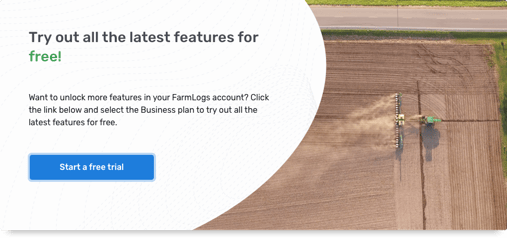In this update, we'd like to cover a number of meaningful improvements we've released to make using FarmLogs faster, easier, and more flexible.
Subscription Update
We’ve extended our free trial period from 7 to 30 days giving you more time to evaluate FarmLogs risk free. We also raised the standard acres limit to 10,000 acres, and now include unlimited users for all plans.
Custom Commodities
You can now better manage the crops you grow with Custom Commodities. You’ll be able to create and customize commodities names, adjust the color, purchase units, yield units, abbreviation, and more.
How it works
In the new settings page labeled “Commodities'' you are now able to edit existing commodities or add new and customize the name, color of the display, set up seed measurements, weights, and how you measure yield for each crop you grow. Reference the detailed instructions in this support article.
Crop Setup
As we move later into spring and start getting ready for planting season, your ability to set up fields with the years’ crops just got easier. When creating crops, you can now select multiple fields at once or add a crop to an entire field group at a time.
How it works
You will now see the “Add crop” button at the top of the Fields page. With this button, you will be presented with the same look of setting up a crop you are used to, but you can now add many fields in the same field dropdown. This allows you to set up all your acres in one screen instead of clicking on each field individually.
Additionally, if you organize your crops by groups, you will now be able to select one, many, or all of those fields in that grouping. Streamline the organizational effort of planting season by getting crops added to fields in an easy to use manner. Reference the detailed instructions in this support article.
GeoSpatial Update
We have implemented functionality to edit map layers to more accurately represent what is going on in your field. We have added the ability to edit shapes, delete portions of a field, and stack layers to show:
-
- Defined crop areas by splitting fields
- Support the ability to visualize multiple crops per field
- Test applications in-field
- Remove wet/hot spots in-field
- Alter in-field activity layers
- Defined crop areas by splitting fields
We added new and improved field drawing tools to accommodate circles (pivot as circle shape+cut out) and the ability to cut out sections of fields in addition to the existing free form shape drawing capability. Reference the detailed instructions in this support article.
How it Works
Adding crops:
With the add crop button, select the field you want to add a crop to. In the popup modal, select the map from the crop area form. Add the crop to represent the area that is taken up by the crop in the field.
Editing crop layers:
In the edit portion of a crop, select edit. In the popup modal, the Crop Area form allows you to select a map icon. This will pop open a map of the field and the crop area. If the crop area does not match the field boundary, use any of the tools available to match the crop layer to the actual area.
Editing activity area:
In a specific activity, find and select the edit button. In the modal that pops up, find the area dropdown and select the edit button. In the map view, select points on the map to move the activity area or use the cut, trash, or erase tool to edit the activity boundary to appropriately edit the activity area.
We want to help!
As always, if you have any questions or need support using FarmLogs, please check out the articles and videos on our support page or email us at support@bushelpowered.com.
-2.png)